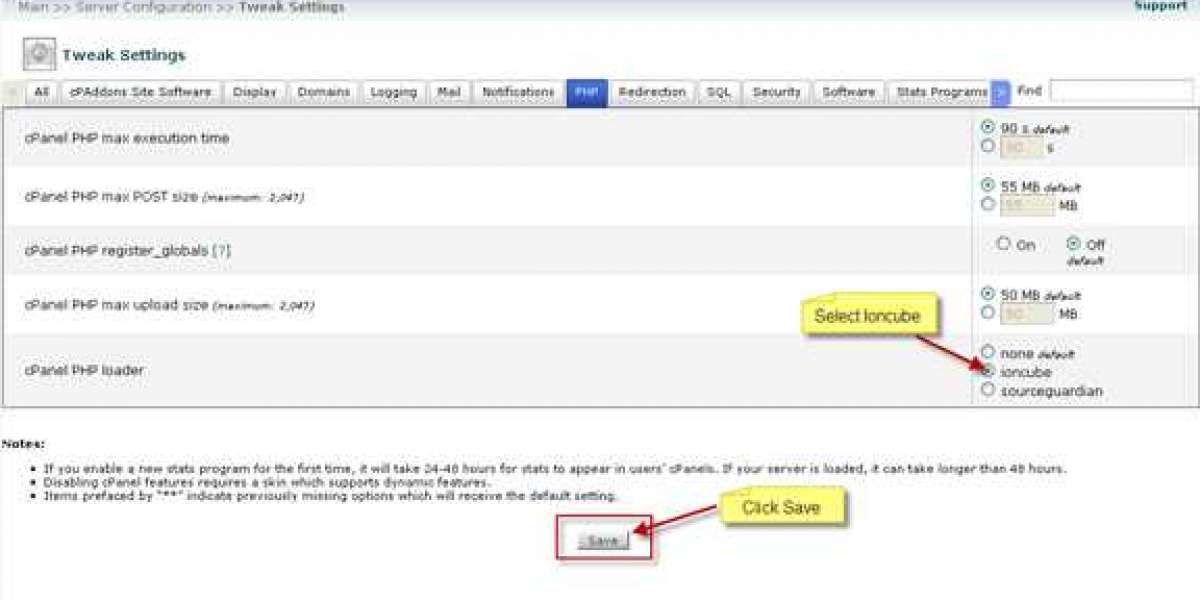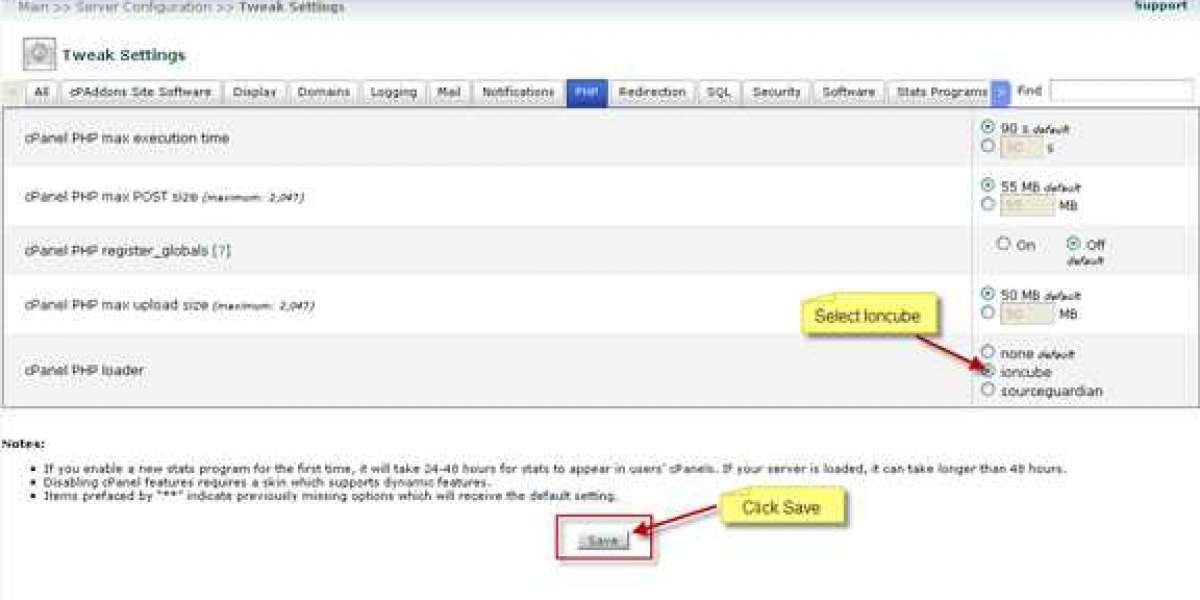Introduction
OnePlus smartphones are known for their smooth performance and innovative features, but if you're new to the brand or using a newer model, you might notice that turning off or restarting the device works differently compared to other Android phones.
Many users wonder how to switch off OnePlus, especially when they discover that pressing the Power Button now activates Google Assistant instead of the Power Menu. Similarly, knowing how to restart OnePlus can help troubleshoot minor software issues or refresh the system for better performance.
This guide provides quick and easy methods to power down and restart your OnePlus phone properly.
How to Switch Off OnePlus
Depending on the model and software version, there are different ways to turn off your OnePlus phone.
Using the Power Button (Older OnePlus Models)
For OnePlus devices running OxygenOS 10 or earlier, follow these simple steps:
- How to switch off OnePlus using the Power Button: Press and hold the Power Button (right side of the phone).
- A Power Menu will appear with options like Power Off and Restart.
- Tap Power Off to shut down your phone.
- Release the button once the screen turns black.
Turning Off OnePlus on Newer Models
If your device runs OxygenOS 11 or later, the Power Button now activates Google Assistant instead of opening the Power Menu.
- How to switch off OnePlus on newer models: Press and hold the Power Button + Volume Up simultaneously.
- The Power Menu will appear.
- Tap Power Off to turn off the device.
? Tip: Want to restore the traditional Power Button function?
➡ Go to Settings > Buttons & Gestures > Press and Hold the Power Button > Select Power Menu instead of Google Assistant.
How to Restart OnePlus
Restarting your phone can help clear temporary issues, refresh the system, and enhance performance.
Restarting Using the Power Menu
- How to restart OnePlus using the Power Menu: Press and hold the Power Button + Volume Up until the Power Menu appears.
- Tap Restart instead of Power Off.
- Your phone will automatically reboot.
Force Restart for Unresponsive Devices
If your OnePlus phone is frozen or not responding, a force restart may be necessary:
- How to restart OnePlus when the phone is unresponsive: Press and hold the Power Button + Volume Down for 10-15 seconds.
- The OnePlus logo will appear, confirming the restart.
? Pro Tip: This method is effective when your phone is stuck on a screen, lagging, or freezing frequently.
Alternative Methods to Power Down or Restart OnePlus
If your Power Button isn't working, these alternative methods can help you turn off or restart your phone.
Using the Quick Settings Menu
- How to switch off OnePlus using Quick Settings: Swipe down from the top to access the Quick Settings Panel.
- Look for the Power Icon and tap it.
- Select Power Off or Restart based on your requirement.
Restarting via ADB Commands (For Advanced Users)
For users with a damaged Power Button, restarting the device using ADB (Android Debug Bridge) is another option:
- How to restart OnePlus using ADB: Connect your OnePlus phone to a PC via USB cable.
- Open Command Prompt on your computer.
- Type the following commands:
- To Power Off: adb shell reboot -p
- To Restart: adb reboot
? Note: USB Debugging must be enabled in Developer Options to use ADB commands.
Frequently Asked Questions (FAQs)
1. How can I switch off OnePlus without the Power Button?
You can power off your phone using the Quick Settings menu or ADB commands if the Power Button is not functional.
2. How do I restart OnePlus if it’s frozen?
Press and hold the Power Button + Volume Down for 10-15 seconds to force restart the device.
3. Why does my Power Button open Google Assistant instead of the Power Menu?
Newer OnePlus models have Google Assistant mapped to the Power Button by default. Change this setting via Settings > Buttons & Gestures > Press and Hold the Power Button > Select Power Menu.
4. My OnePlus phone won’t turn on after shutting down. What should I do?
Charge your phone for at least 10-15 minutes, then press and hold the Power Button until the OnePlus logo appears.
5. Can I schedule automatic restarts on my OnePlus phone?
Yes! Navigate to Settings > Utilities > Scheduled Power On/Off to enable automatic restarts.
Conclusion
Knowing how to switch off OnePlus properly ensures better device management, battery life, and troubleshooting. Whether using the Power Button, Quick Settings, or ADB commands, these methods help you turn off your phone with ease.
Similarly, understanding how to restart OnePlus allows you to refresh the system, fix minor glitches, and maintain smooth performance.
Now that you know the best ways to power down and reboot your OnePlus device, you can optimize your settings for a better experience!